Canceling your Roblox Premium membership is a straightforward process, ensuring you have control over your subsc
Login to Your Roblox Account:
Access your Roblox account using your credentials on the official website or app.
Navigate to Settings:
Once logged in, locate the settings or account management section. This is typically represented by a gear icon.
Select Premium Membership:
In the settings menu, find and select the option related to your Premium membership. It might be labeled as "Premium" or "Subsc
Locate Cancel Subsc
Within the Premium membership section, look for an option that says "Cancel Subsc
Follow Cancellation Prompts:
Roblox will likely provide prompts or a series of steps to confirm your cancellation. Follow these prompts to proceed.
Confirm Cancellation:
Confirm your decision to cancel the Premium membership when prompted. This step may require you to re-enter your password for security purposes.
Verify Cancellation:
After confirming, verify that your Premium membership has been successfully cancelled. Check for any confirmation messages or emails from Roblox.
By adhering to these steps, you can easily cancel your Roblox Premium membership and revert to the free version. Remember to check your account status to ensure that the cancellation has taken effect, allowing you to manage your subsc
 League of Angels
League of Angels
 Felspire
Felspire
 Clash of Avatars
Clash of Avatars
 Empire:
Empire:
 Tiny Mighty
Tiny Mighty
 Lords Road
Lords Road
 Siegelord
Siegelord
 Shaikan
Shaikan
 DragonCity
DragonCity
