Auto-Combat
Attachment 4435
Felspire offers you a very useful function called Auto-Combat, this allows you to Kill monster, pick up and sell items, buy potions and many more things! while you are AFK [Away from keyboard], you can manage your Auto-Combat settings by pressing the letter A on your character's image, you can turn it on by pressing the hotkey "A" or the ► Icon (Which is located besides Auto-Combat panel Buttom), and you can turn it off in the same way
Attachment 4208
By pressing the A buttom this will release your Auto-Combat Panel
Attachment 4209
Attachment 4435
Felspire offers you a very useful function called Auto-Combat, this allows you to Kill monster, pick up and sell items, buy potions and many more things! while you are AFK [Away from keyboard], you can manage your Auto-Combat settings by pressing the letter A on your character's image, you can turn it on by pressing the hotkey "A" or the ► Icon (Which is located besides Auto-Combat panel Buttom), and you can turn it off in the same way
Attachment 4208
By pressing the A buttom this will release your Auto-Combat Panel
Attachment 4209
- Potion Settings: Set on which moment you want to use your potions, like it said depends of your HP and MP % [Is recommended to leave it in a high % so you have less probabilities to die while you are on Auto-Combat]
- Role: DPS role means your character will focus on killing the monster around you, using the skill secuence that we will explain soon, Support role means your character will cast support skills to party member's (if they are close) it will also heals them as priority when their HP go down
- Range: This is the limit or how far will your character go while you are in Auto-Combat mode, The place or spot where you turn your Auto-combat on is considered the main spot, also a slot is considered 1 step of your character so in this case your character can move untill 20 slots (steps) away from the main spot, after he reaches this quota he will automaticly go back to main spot
- Autoloot: Select which items from the following list you want to pick up while using Auto-Combat
- Skills: there are 2 options on skills, Auto and Customize, on Auto mode, your character will cast random skills (usually the most appropiate for a better level up experience) now, if you select Customize you'll get the following panel
Attachment 4211
Here you can select which skills you want to use, to add a skill click in a empty slot with the + Icon and select the skills you want to add [Like is shown in the blue square] if you remove a skill you need to click on it and select the Empty slot [You can see it inside the Blue square]
When you finish with the edit list Save the plan and then Apply it - Auto-sell: This fuction only works after your inventory gets full, if you select Auto, you'll let the system decide what to sell, this will be based on your gear and level, if you want to Customize your Auto-Sell fuction you'll get the following panel
Attachment 4212
- First option will sell Items below than +3 [This is based on Refine]
- Boost stats on a equipment are shown in Orange color
- Higher rated equipment is considered the Purple equipment or the ones which are higher level than yours
- Vital attributes are the Blue stats in the items
- Low level dungeon pass materials are the materials which you can not longer enter, example: if you are level 181, your dungeon level is 4 so Auto-Sell will sell level 3 materials for passes
Note: Any recommendation, input or correction are welcome
 League of Angels
League of Angels
 Felspire
Felspire
 Clash of Avatars
Clash of Avatars
 Empire:
Empire:
 Tiny Mighty
Tiny Mighty
 Lords Road
Lords Road
 Siegelord
Siegelord
 Shaikan
Shaikan
 DragonCity
DragonCity


