Watermarking is the adding of text or a image to a screenshot to protect a players image from misuse by other players.
The other safety measure that players can use, is on the way they take the screenshot of what they want to show......
There are two types of screenshot... good ones and bad ones.....
A good screenshot is a PNG, JPG or JPEG format pic, BMP is actually too big for the forum posting limits.
Compression of a issue can be done using software or online sites, what they do is compress the image by reducing the number of pixels displayed in the image.
This image is a 4 stage image
Attachment 11974
The reason why its a stage 4 is that it covers all the 4 safety points for image protection
1) It shows the avatar name, server and time ( for bug reports thats perfect )
2) It is the correct size and is clearly visible.
3) It has watermarking in it ( red text that is part of the pic and yes it also has the diamonds and gold edited... this is to show that doing that, does not affect the purpose of the image and is acceptable for this type of image )
Its not recommended to edit or hide any part of window change when posting a player report of breaches of rules, concerning any of the games chats.
4) Within the pic is hidden marks that only I know about and in the event that the image is edited, I will be able to tell that it is still my image because of the hidden marks
Because of the logistics of posting how to use many different types of photo editing software.... I am actually going to simplify it by using a online photo editing site because its easier simpler and faster
http://www.fotor.com/
Let the site load and then at the top of the screen click on open and choose the location of the image. Let the image upload.
Now click on chop on the left hand side, this will open the cropping tool and you want to crop the image to what you want to keep
Attachment 11969
Once you have chopped the image, click on apply so the changes are made
Attachment 11970
I now take my chopped image and if I want to protect the image with a watermark or text, I click on the T, add the text and then I lock the image with the padlock ( this only needs to be done in a situation where others may try to misuse your image in a event thread )
Attachment 11971
Lastly I click on the disk at the top of the screen and it opens the save panel, I can save as jpg or png and see the dimensions of the image and that it will fit in the forum perfectly....
Attachment 11972
http://forum.amzgame.com/showthread....shot-to-forums
This is a guide on how to upload images to the forum
 League of Angels
League of Angels
 Felspire
Felspire
 Clash of Avatars
Clash of Avatars
 Empire:
Empire:
 Tiny Mighty
Tiny Mighty
 Lords Road
Lords Road
 Siegelord
Siegelord
 Shaikan
Shaikan
 DragonCity
DragonCity

